How to configure an outlook email account:
Nowadays the Microsoft outlook is used as the email portal for getting emails on a desktop not always opening the browser and then opening the mail account every time so for that you need to download the office that includes the outlook in it. Once you download the office then you need to start configuring the outlook account. We set up Outlook 2010 to receive and send the emails of the account in outlook. Here you can follow the steps;Step 1: First, open outlook 2010 on the computer next step is to add the email account.
Step 2: Click the file and then click on the Add Account.
Step 3: Then you can click on the "Manually configure server settings" and after that click on the next button.
Step 4: Click on "Internet E-Mail" and then click on the Next button.
Step 5: Then you need to provide the account information
User information
Name: Insert the full name
Email address: Insert the email address.
Server information
Account type: two options one is POP3 that means your email is downloaded in the outlook. otherwise, select IMAP your emails remain on the server.
Incoming Mail Server: mail.example.com
Outgoing Mail Server: mail.example.com
Login info
Username: email@example.com
Password: password of your email.
Here are the images you can view from them to get a better idea.
Step one:
Step two
Step 3
Step 4
Step 5
Step 6
Step 7
Step 8
Finish
This is it. Keywords Searched: outlook settings, outlook email settings, outlook 2010 help, create outlook account, google outlook, install outlook 2010, an outlook email server.







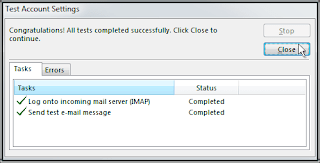

0 comments:
Post a Comment