Hello friends in last tutorial we studied about the installation of android studio and eclipse bundle. Today we will proceed that installation. So After installing the android studio the first thing to set up is installing and updating the Packages. You can open Android studio by just clicking the Menu
Tools > Android > SDK Manager.
This Screen will display you the packages that are installed and that are not installed.
then check for the updates/New and update and install the packages. Make sure that your SDK Manager is updated and install most of the packages so that you can test on the latest devices. It will take some time please be patient. Again it will take enough time for updating once updated then you can close the sdk manager and start the android development.
Three Packages are necessary to run your SDK and others are recommended.
- SDK Tools
- SDK Platform-tools
- SDK Platform
Cautions: Install the updates whenever it prompted while you open the android studio, So that you can work in the latest release of versions.
Enabling Proxy in Android SDK Manager:
When we run the Android SDK Manager, by default it checks from the Android repository and display the available packages to you.How to Set Up Proxy In Android SDK Manager:
When we start the android sdk manager, by default no proxy is set in the sdk manager then if you are using internet connection that sets the proxy you need to set the proxy in SDK Manager also.You can set proxy by clicking the Menu Tools > options this image will be prompted
HTTP Proxy Server you put the Proxy that is 192.168. and rest else and in HTTP Proxy Port you put the port number. Then click on close button and start installation or updating the Packages from the SDK Manager.
In Next Tutorial we will create our first New Project In Android Studio.
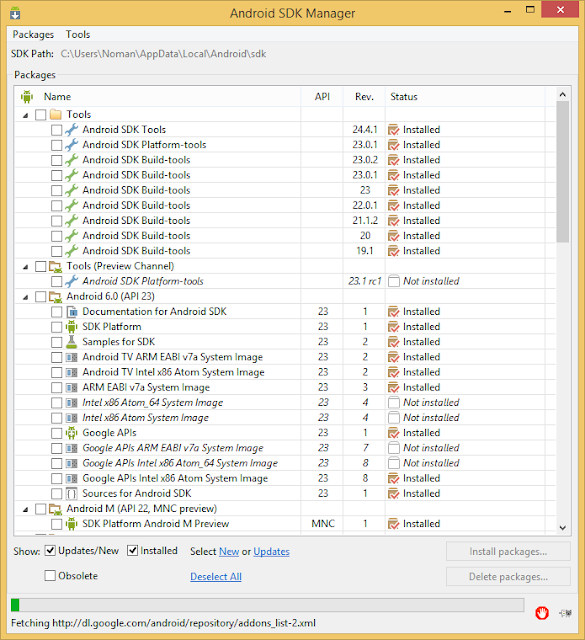
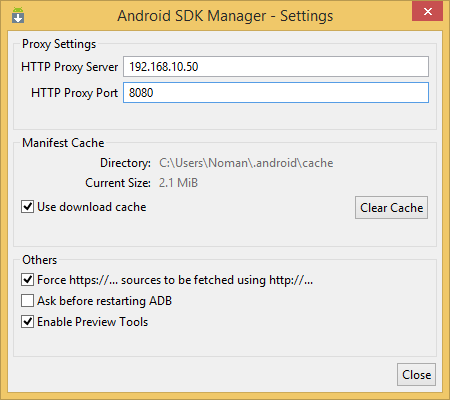
0 comments:
Post a Comment